So you're ready to host an event, be it in-person or online, and you want to invite your contacts, manage their responses, send the appropriate follow up communications, and track attendance. The amount of manual work a program like this requires is extremely time-consuming, but don’t worry — read on to learn how the automated functionalities of Act-On can do the work for you!
If you’re not familiar with automation, an automated program (or automated journey builder) is the use of customized rules that trigger personalized email sends to a specific audience based on actions they have or have not taken. In short, it eliminates a significant amount of manual work for you and your team, and allows you to maximize your marketing efforts. This not only takes away the manual process of sending multiple emails for your event and remembering to do so — using Act-On automated programs allows you to ‘set it and forget it’.
The integration between Simpleview CRM and Act-On is what makes a program like this so multifaceted. The set up will require steps in both CRM and Act-On, and once completed, the program will elevate you and your team from any manual maintenance, list upkeep, or emailing, all just by syncing your event in CRM with an automated program in Act-On. Some automated functions include: sending your invites and reminders, marking attendees as “Invited” in CRM, sending post-event emails to “‘Attended” or “Not Attended” contacts, and more.
To showcase how easy the program is to implement, here’s an example of a recent automated program set up by Visit Toronto for an invitation to the Toronto International Film Festival (TIFF):
Step 1: Build Event, Search & RSVP URLs (CRM):
- To get their program started, the Visit Toronto team created an event in Simpleview CRM and added attendees
- They created a search using the event ID in CRM to identify contacts, and then synced the search to Act-On
- RSVP URLs were copied from CRM to be included in the invite
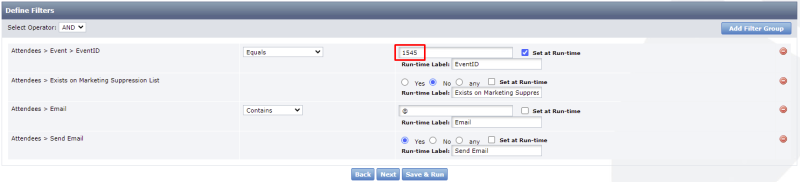
Step 2: Build Contact Segments (Act-On)
In order to send communications to their invitees based on the action they have or have not taken, Visit Toronto created segments to determine which contacts had taken which actions.
Using the master list they synced from CRM, the segments included:
- Not Invited
- Not Registered
- Registered & Attending
- Registered & Attended
- Registered & No Show
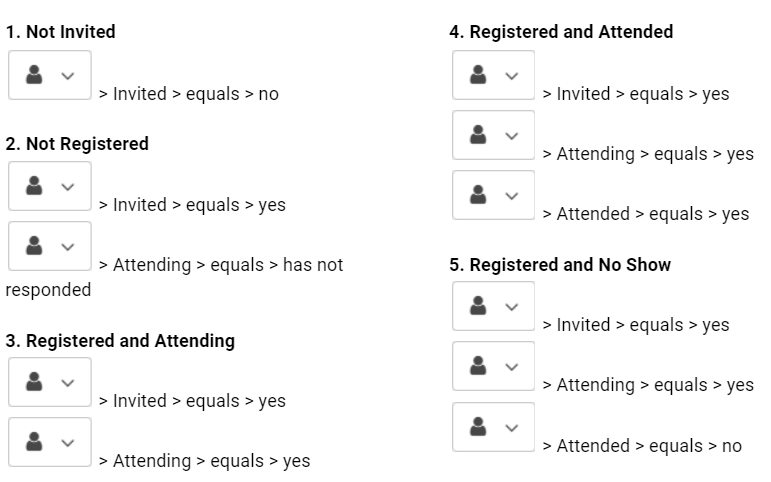
Step 3: Build & Test Emails (Act-On)
Toronto included a total of five messages for their program. Each message was sent to invitees throughout the program based on their actions. The invite included an "accept" and "decline" buttons with URLs generated in CRM, which allowed responses to be tracked in real time.
Here are the typical emails sent in an Event RSVP Program:
- Client Invite - Contains registration link and event details
- Reminder to Register - For those who were invited but have not yet registered
- Event Confirmation - Sent after a contact registers; contains event details
- Event Reminder - Normally sent to registrants a few days before the event with details about the happenings
- Thank You - Attendees are thanked for attending; additional resources provided
- Did Not Attend - Contacts that were registered but did not attend
By sending CRM events through Act-On, the Visit Toronto team was able to completely streamline the workflow for event attendees with no manual sends and ensure proper messaging was sent out in a timely manner.
If you’re using Act-On and CRM and are still unsure on how to get started, contact your Marketing Automation Specialist and ask them to share the 5 Event RSVP Program Templates with your Act-On account and they can guide you through the rest.

